How to update iOS on your iPhone, iPod Touch or iPad
I couldn’t find anything similar on Apple’s support site, so I thought I’d do up a quick tutorial for iPhone, iPod Touch or iPad users who have no idea how to go about getting the latest and greatest software updates on their devices. 🙂
In this tutorial, we are updating an iPhone to iOS version 4.3.4
Step 1
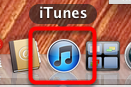
Launch iTunes on your computer and connect your iPhone, iPod Touch or iPad to your computer using the cable.
Step 2

In iTunes locate your iPhone under DEVICES
Step 3

At the Summary screen, click on Update.
Step 4
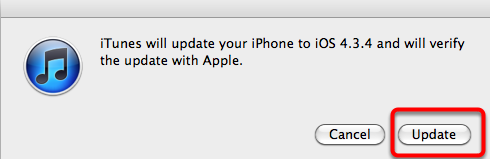
Click on Update again at this new dialogue box.
Step 5a

Click on Next etc throughout.
Step 5b
The software update will start downloading. This may take a while depending on the speed of your internet connection and the size of the update.
Step 5c

Once downloaded, the update will be extracted and automatically installed in your iPhone, iPod Touch or iPad.
This will definitely take some time – so be patient!
Step 5d
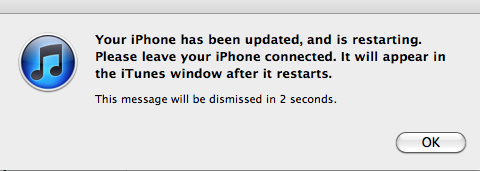
When the update is complete, you will need to wait for a short while again while your device restarts.
Remember to leave your device connected to your computer!
Step 6
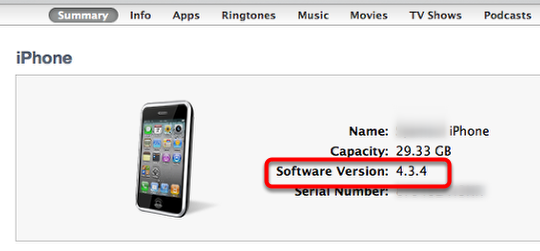
Does iTunes now show that the Software version of your device is the latest one? If so, you’re done!
Enjoy!